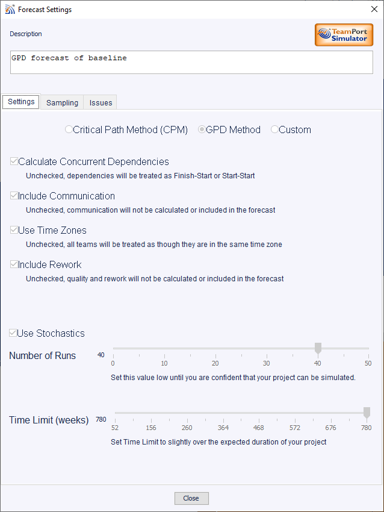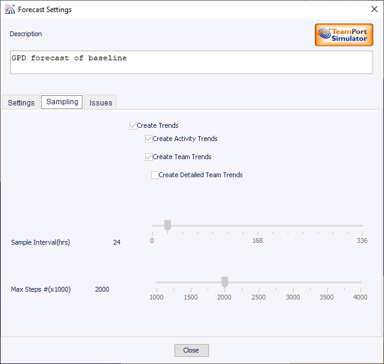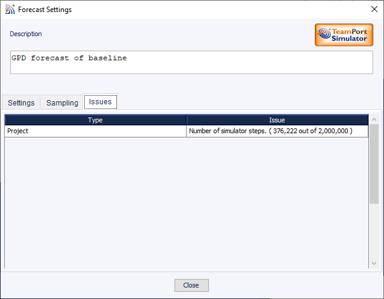CPM Method: is similar to how project schedulers such as MS Project calculate a project schedule.
GPD Method: includes the four options listed below it, providing you with the most accurate project forecast.
Custom Method: shows you how the project was simulated:
If concurrent dependencies was selected the simulator calculated work and communication effort following the characteristics that you configured in each dependency. Excluded, all dependencies will have been treated as finish-start, start-start, and finish-finish relationships.
If communication was selected the simulator calculated the time and cost associated with communication and included it in the forecast.
If time zones was selected the simulator calculated communication between teams based on their location settings. Not selected, the simulator assumed a single time zone for all teams.
If rework was selected the simulator added rework to the project.
If Use Stochastics was selected, the simulator varied the actual amount of time spent performing work or communication.
Number of Runs displays the total number of simulation runs selected
Time Limit displays the total number of weeks set for the sumulation run.